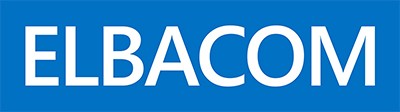Before beginning with the image creation or deployment – please download the WAIK tools from Microsoft (http://www.microsoft.com/downloads/details.aspx?FamilyID=C7D4BC6D-15F3-4284-9123-679830D629F2&displaylang=en) and create either a bootable DVD or bootable USB stick which contains imagex. For this please follow the documentation that comes with the WAIK tools.
Preparation
Please follow the preparation steps for both – image creation and image deployment as you’ll need to have a working network connection.
Setting up a DHCP server
You can skip this step if you have a DHCP server running in your network.
Create a new dialup connection – the settings like number, etc. are not important.
Open the settings of the created dialup connection and enable internet sharing for the local network adapter which will be connected with your target device.
Check the IP-address of the local network adapter – it should be 192.168.0.1
Create a network share
On your development machine set up a network share where the image will be located. Please make sure you can access the network share from another pc and that you have write access to this share.
Mapping a network drive in Windows PE
Boot the target machine from the previous created media.
In the command prompt type ipconfig to check if the pc has a valid ip address. You can use ping (e.g. ping 192.168.0.1) to test if the connection to the development pc works.
Map a network drive to your development pc.
net use N: \\<IP-Address>\<Sharename>
[/User:<pcname>\<username> <Password>]Sample
net use N: \\192.168.0.1\images /User:devmachine\administrator adminCreate an image
To create an image we will use the imagex tool which comes with the WAIK tools. For more information on imagex please have a look on Microsoft Technet http://technet.microsoft.com/en-us/library/cc722145.aspx
Type the following command
imagex /capture C: N:\image.wmi “Master image”You can also use additional paramters such as /compress to compress the image. For additional arguments please type imagex /?Deploy an image
Before we will deploy the image we will prepare the target disk to make sure that the image can boot after the deployment.
Preparing the target disk
Run diskpart and type the following commands
LIST DISKDISKPART> list disk
Disk ### Status Size Free Dyn Gpt
——– ———- ——- ——- — —
Disk 0 Online 149 GB 0 B
Disk 1 Online 149 GB 0 BUse this command to find out the disk id of the disk that should be used as target.
SELECT DISK 0 (instead of 0 use the appropriate disk id of your target disk)
CLEAN (this will remove all partitions on the target disk)
CREATE PARTITION PRIMARY (this creates a primary partition on the target disk)
ACTIVE (set the previous created partition active)
ASSIGN LETTER = C (assign the drive letter C)
FORMAT FS=NTFS QUICK (do a quick ntfs format)
EXIT (quick diskpart)Deploy the image
Run the following command to deploy the image from the network share
imagex /apply n:\image.wim 1 c:
Reboot your machine – it should now boot from the image properly.