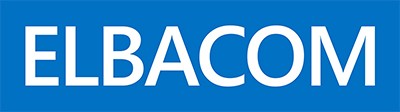DISMUI allows you to alter your Windows Embedded Standard 7 image graphically.
With it you get an interface similar to the Image Build Wizard which will guide you through the whole image changing process.
However DISMUI needs to have the Microsoft .NET Framework 2.0 installed on your image.
Unfortunately the Microsoft .NET Framework is not portable either – but the Mono Framework is portable!
The Mono Framework is an Open Source implementation of Microsoft’s .NET Framework and DISMUI is also running with the Mono Framework.
I will describe two scenarios how you can use the Mono Framework to make DISMUI run on any Windows PC.
Making DISMUI portable
To make DISMUI portable you need to download the Mono Framework first.
- Go to http://www.go-mono.com/mono-downloads/download.html and download the Windows version.
- Run the downloaded setup file on a development machine.
- Copy the installation folder containing the Mono Framework to a USB drive.
- Download the newest version of DISMUI (min. req. 1.3.1 – adapted for Mono)
- Copy DISMUI to a USB drive
- Create a batchfile or shortcut to run the following command
“MonoDirectory”\bin\mono “DISMUIDirectory\DISMUI.exe”
Now DISMUI will run on any Windows PC regardless .NET Framework is installed or not.
Creating an DISMUI Windows PE key
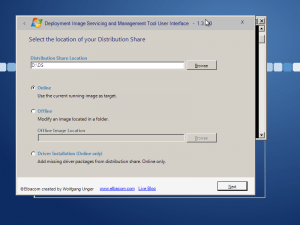 The Mono Framework also allows running DISMUI under Windows PE.
The Mono Framework also allows running DISMUI under Windows PE.
If you build a Windows PE USB key you can also start and run DISMUI directly from Windows PE to modify your images on the device even if they are offline.
These are the steps needed to create an USB key with Windows PE on it.
- Download and install the Windows Automated Installation Kit 7:http://www.microsoft.com/downloads/en/details.aspx?FamilyID=696dd665-9f76-4177-a811-39c26d3b3b34&displaylang=en
- Open a command prompt and navigate to the WAIK Tools folder: C:\Program Files\Windows AIK\Tools
- Run copype.cmd x86 <TargetFolder>
- Move the winpe.wim from the TargetFolder to the TargetFolder\ISO\sources\boot folder and rename it to boot.wim
- Copy the ISO folders contents to a USB key with a primary active NTFS partition
- Copy DISMUI and Mono Framework to the USB key
- Boot the key and run DISMUI using the created batch or shortcut from above