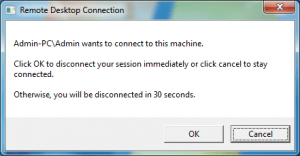Wenn Sie Ihr Windows Embedded System so konfiguriert haben, dass ein Benutzerkonto für die Ausführung Ihrer embedded Anwendung verwendet wird, und Sie ein anderes Administratorkonto verwenden möchten, um den Rechner über RDP zu bedienen, haben Sie möglicherweise dieses Meldungsfeld gesehen:
Der Administrator möchte eine Verbindung zu diesem Rechner herstellen.
Klicken Sie auf OK, um Ihre Sitzung sofort zu trennen, oder auf Abbrechen, um die Verbindung aufrechtzuerhalten.
Andernfalls wird die Verbindung nach 30 Sekunden unterbrochen.
Leider wird diese Meldung jedes Mal angezeigt, wenn Sie über RDP auf Ihr Gerät zugreifen müssen. Sie müssen 30 Sekunden warten, um eine Verbindung herzustellen, und ein möglicher Endbenutzer könnte eine unerwünschte Windows-Eingabeaufforderung sehen.
Wenn Sie Windows Embedded Standard 7 oder Windows Embedded POSReady 7 verwenden, gibt es einen einfachen Workaround, um diese Bestätigungsaufforderung loszuwerden:
Sie können den Dialogfilter verwenden, um den Bestätigungsdialog auszufiltern - auf diese Weise können Sie sofort eine Verbindung zum entfernten PC herstellen, ohne dass ein Meldungsfenster angezeigt wird.
Konfiguration
Um den Dialogfilter zu konfigurieren, vergewissern Sie sich zunächst, dass Sie das Feature-Paket in Ihr Bild aufgenommen haben. Wenn es nicht vorhanden ist, können Sie mein kostenloses Tool verwenden DISMUI um sie einfach hinzuzufügen.
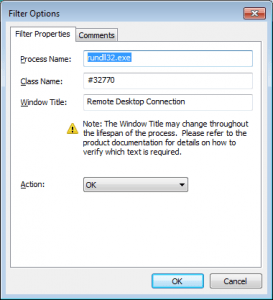 ausführen. dialogfiltereditor.exe im Verzeichnis Windows\system32 (wenn Sie Windows Embedded Standard 7 verwenden, befindet sich diese Datei im Ordner "Windows Embedded Standard 7\EmbeddedSDK\bin\" auf der WES7 ICE Toolkit DVD).
ausführen. dialogfiltereditor.exe im Verzeichnis Windows\system32 (wenn Sie Windows Embedded Standard 7 verwenden, befindet sich diese Datei im Ordner "Windows Embedded Standard 7\EmbeddedSDK\bin\" auf der WES7 ICE Toolkit DVD).
Fügen Sie nun ein beliebiges Fenster hinzu und öffnen Sie die Eigenschaften des hinzugefügten Fensters mit einem Doppelklick.
Ändern Sie die Werte wie folgt:
Prozessname: rundll32.exe
Name der Klasse: #32770
Fenster-Titel: Remotedesktopverbindung
Aktion: OK
(Möglicherweise müssen Sie den Fenstertitel für verschiedene Sprachen anpassen)
Klicken Sie auf Datei / Speichern und speichern Sie die Konfiguration in C:\ProgramData\Microsoft\DialogFilter\configurationlist.xml
Starten Sie den Dienst "Dialogfeldfilter" neu oder starten Sie Ihr Gerät neu, um die neue Konfiguration zu übernehmen.
Wenn Sie alles konfiguriert haben, können Sie die Verbindung zu Ihrem Gerät ohne die Sicherheitsabfrage herstellen.
Hier ist mein XML-Konfigurationsbeispiel:
<?xml version=”1.0″ encoding=”utf-8″?>
<CL:dialogs xmlns:CL=”urn:Dialogs”>
<dialog>
<ProcessImageName>rundll32.exe</ProcessImageName>
<Title>Remote Desktop Connection</Title>
<Class>#32770</Class>
<Buttons>
<Button>OK</Button>
<Button>Cancel</Button>
<Button>Close</Button>
</Buttons>
<Actions>
<Action>OK</Action>
</Actions>
</dialog>
</CL:dialogs>