Die Installation der gestern veröffentlichten CTP-Version von POSReady 7 ist sehr einfach und unkompliziert.
Hier finden Sie eine Anleitung für die gesamte Einrichtung.
- Nach dem Brennen der ISO-Datei booten Sie Ihr Zielgerät direkt von der POSReady 7 CTP-DVD.
- Klicken Sie auf "Jetzt installieren".
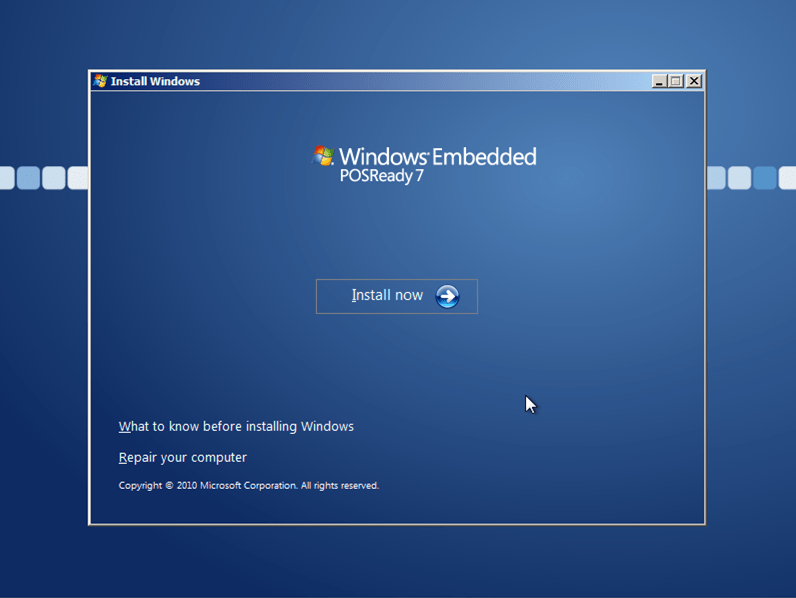
- Akzeptieren Sie die EULA und klicken Sie auf "Weiter".
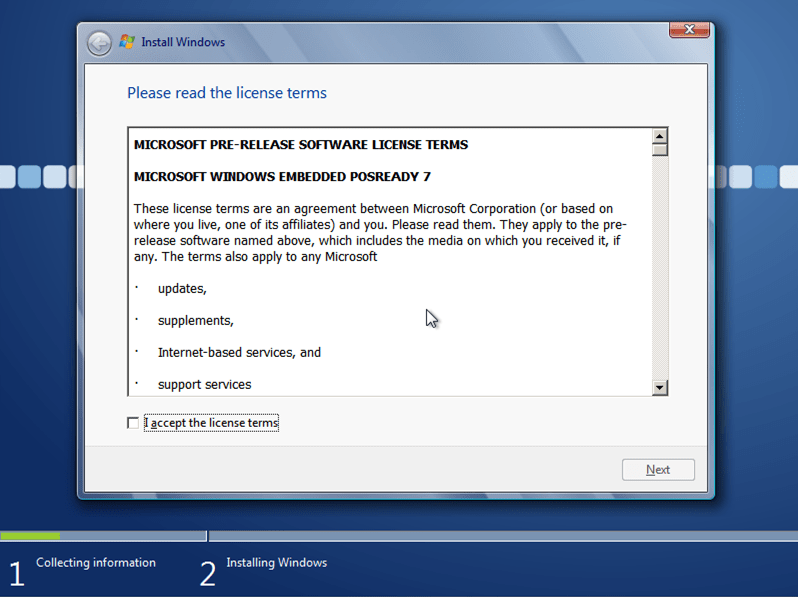
- Klicken Sie auf "Benutzerdefiniert", um eine Neuinstallation von POSReady 7 CTP durchzuführen.
Bitte beachten Sie:
Ein Upgrade von POSReady 2009 und/oder POSReady 7 CTP ist nicht möglich! Es funktioniert nur die "Benutzerdefinierte" Installation.
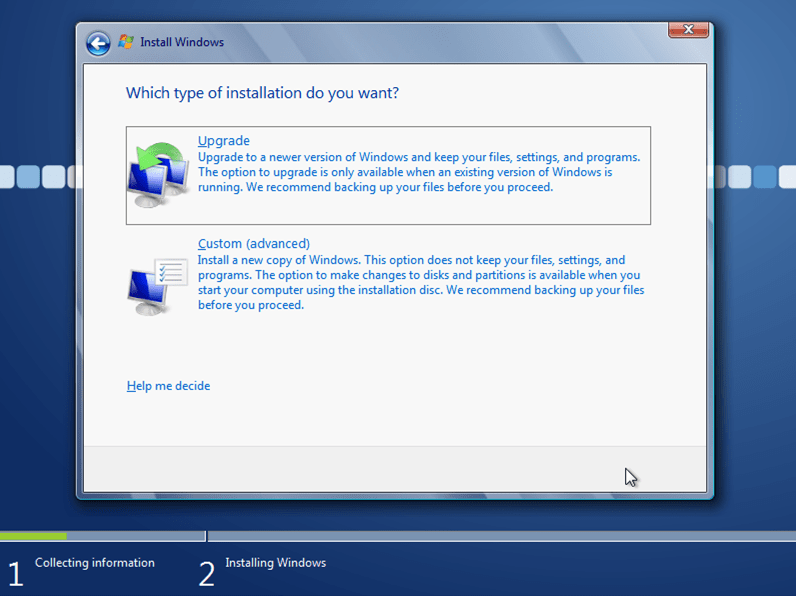
- Wählen Sie Ihr Ziellaufwerk und klicken Sie auf "Weiter".
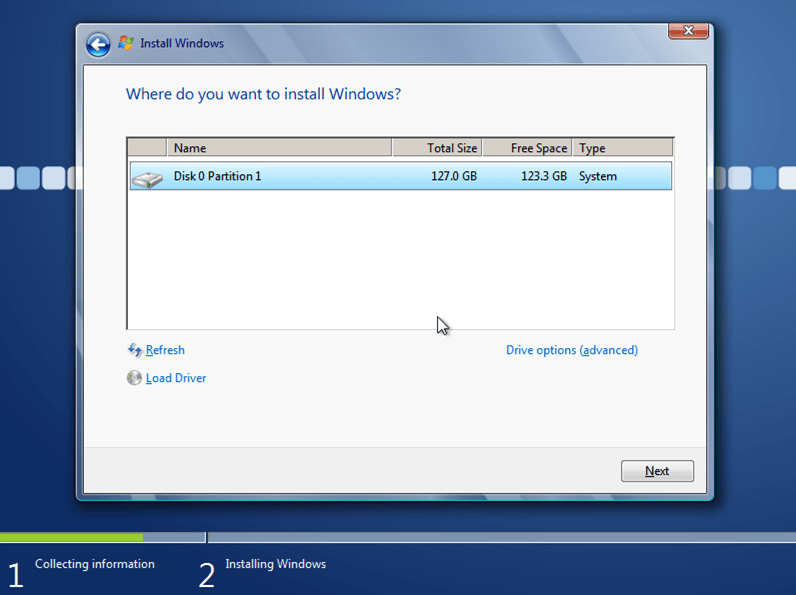
- Das Setup installiert nun POSReady 7 CTP auf dem angegebenen Laufwerk.
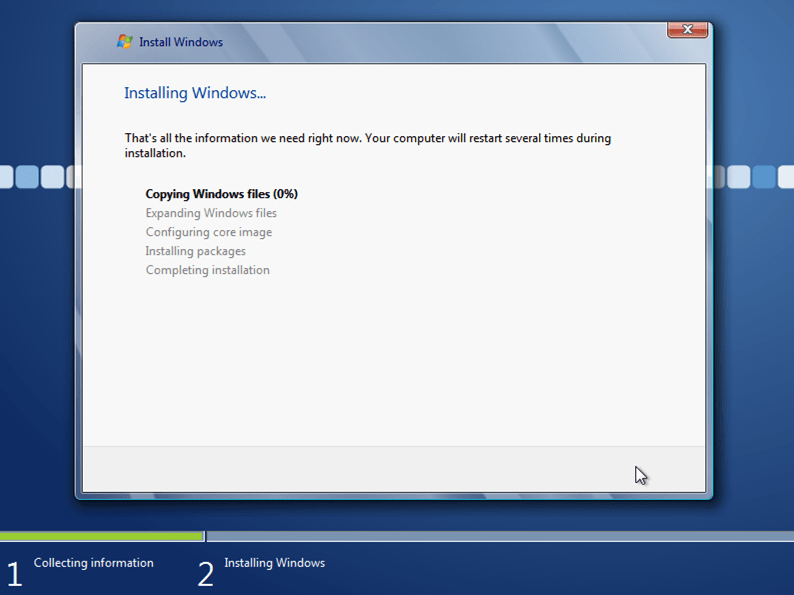
Warten Sie, bis die Einrichtung abgeschlossen ist und der OOBE-Bildschirm angezeigt wird. - Geben Sie einen Computernamen und einen Benutzernamen für Ihr Gerät ein und klicken Sie auf "Weiter".
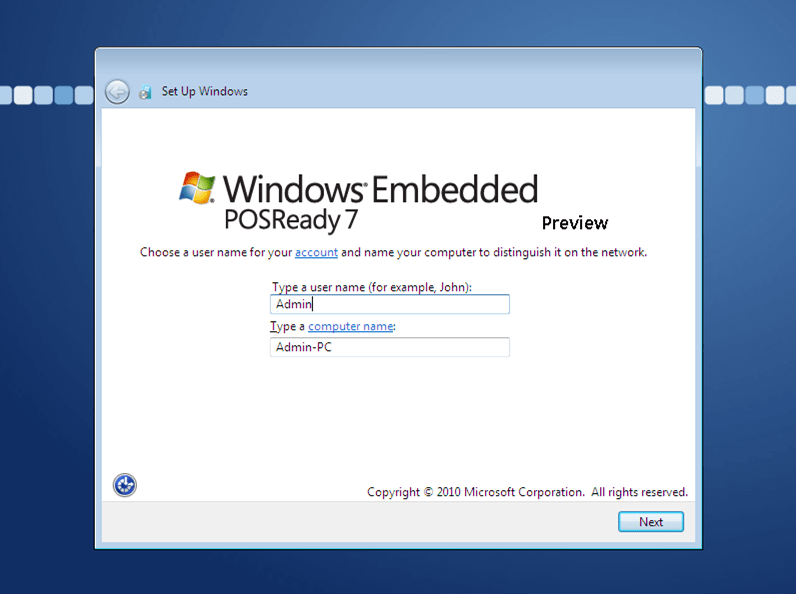
- Geben Sie ein Passwort und einen Passworthinweis an und klicken Sie auf "Weiter".
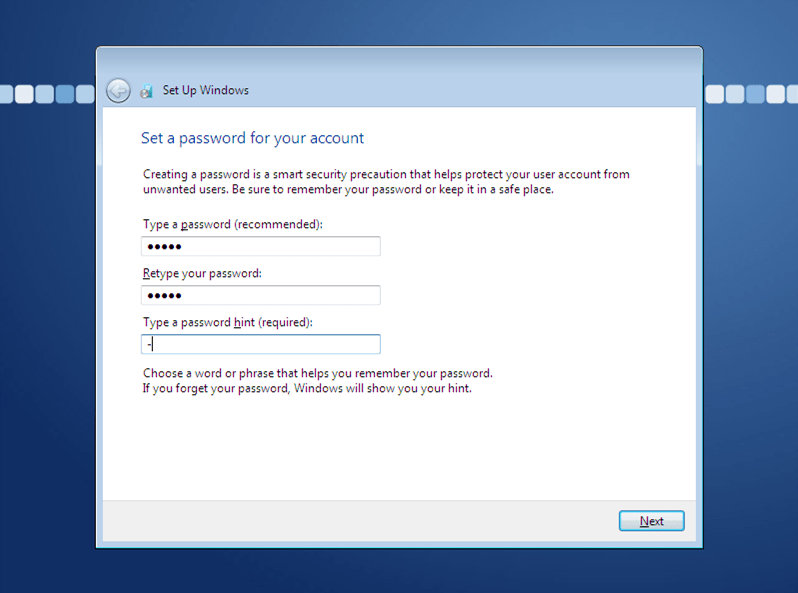
- Geben Sie den mitgelieferten CTP-Produktschlüssel ein und klicken Sie auf "Weiter".
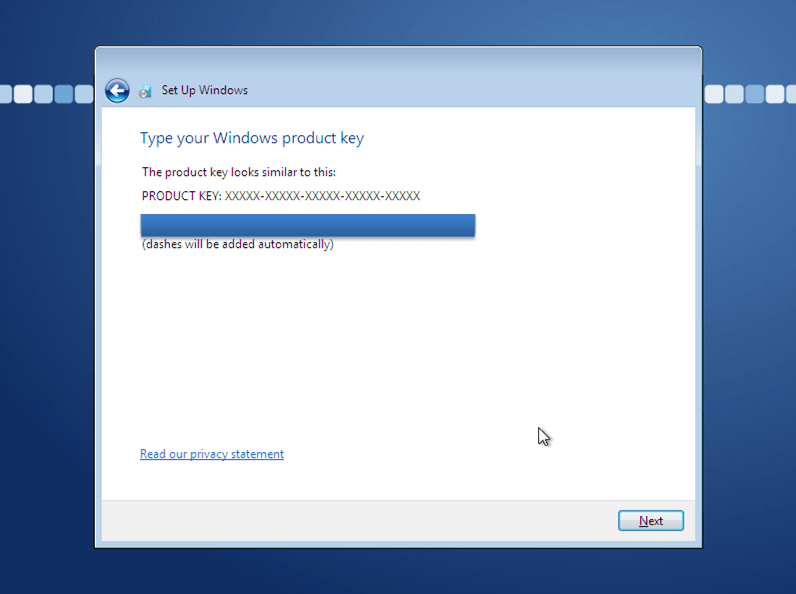
- Klicken Sie auf die gewünschte Option für den Schutz und die Aktualisierung Ihres Geräts.
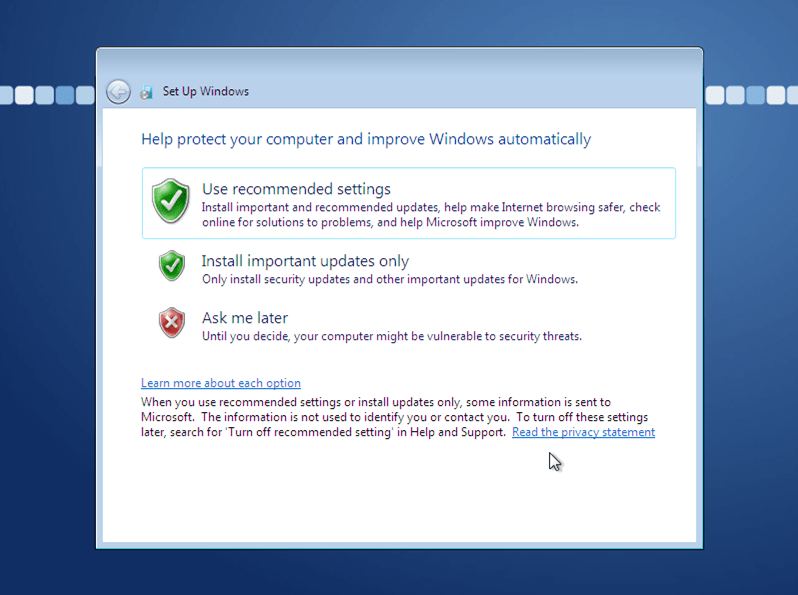
- Wählen Sie Ihre Zeitzone, Uhrzeit und Datum und klicken Sie auf "Weiter".
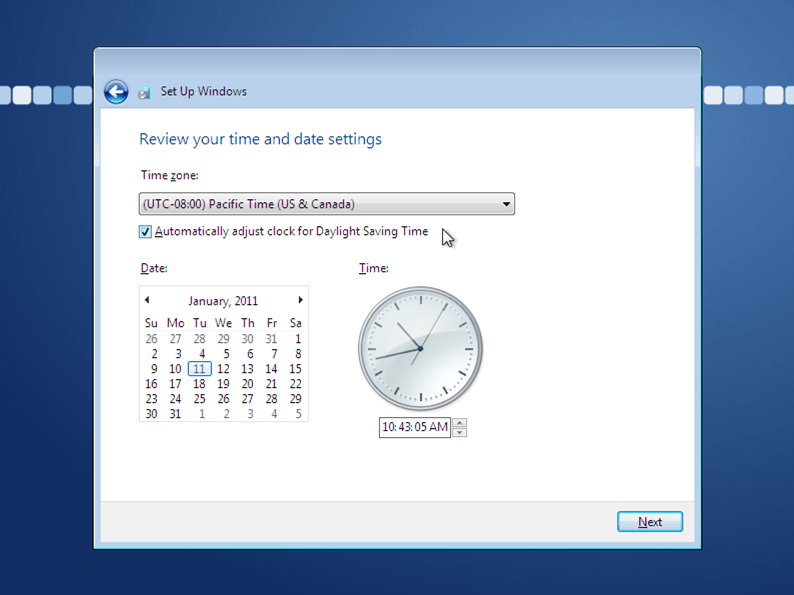
- Wählen Sie den gewünschten Netzwerkstandort.
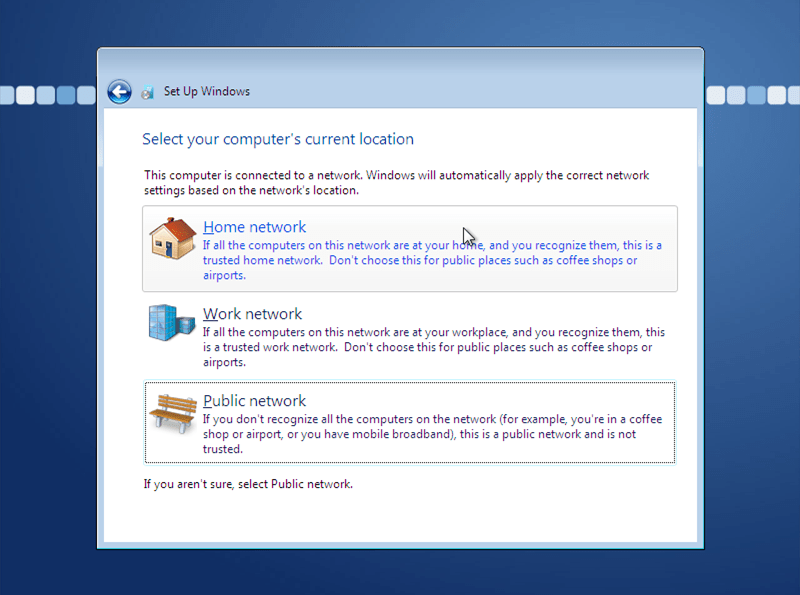
- Geben Sie Informationen für Ihre Stammgruppe ein oder überspringen Sie den Bildschirm.
- Warten Sie, bis OOBE die Konfiguration Ihres Systems abgeschlossen hat.
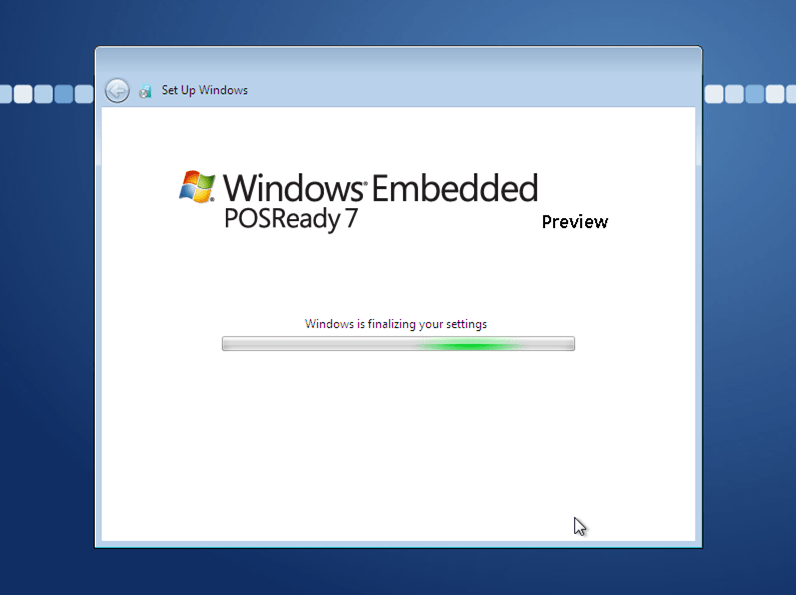
POSReady 7 CTP ist jetzt einsatzbereit. Das System enthält sehr viele Funktionen, einschließlich AppLocker, BitLocker, erweiterter Schreibfilter, dateibasierter Schreibfilter, Registrierungsfilter, automatische Antwort auf Nachrichten, Dialogfilter, Tastaturfilter und viele andere Funktionen, die von Windows 7 und Windows Embedded Standard 7 bekannt sind.
Weitere Dokumente zu POSReady 7 CTP finden Sie auf der Connect Downloads Webseite.
