DISMUI funktioniert auch mit der Windows Embedded POSReady 7 Community Technical Preview. Sie können das Tool also ganz einfach als grafischen Wrapper zum Aktivieren und Deaktivieren von Windows Features verwenden. Es sind jedoch ein paar Dinge erforderlich, damit es funktioniert.
Hier ist eine Beschreibung, welche Dinge geändert werden müssen und warum:
- Erstellen einer Verteilungsfreigabe-Verzeichnisstruktur
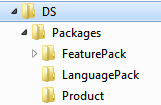 Die aktuelle Version von DISMUI sucht nur nach Paketen in einer gültigen Freigabeordnerstruktur.
Die aktuelle Version von DISMUI sucht nur nach Paketen in einer gültigen Freigabeordnerstruktur.
Das bedeutet, dass es bestimmte Unterordner geben sollte, in denen sich die Pakete befinden.
Die POSReady 7 CTP DVD enthält jedoch alle Funktionspakete in einem flachen DS-Ordner.
Damit es mit DISMUI funktioniert, erstellen Sie einen neuen "DS"-Ordner, zum Beispiel auf einem USB-Laufwerk. Dann erstellen Sie einen Unterordner namens "Packages". Darin erstellen Sie die folgenden Unterordner "FeaturePack", "Product" und "LanguagePack". Kopieren Sie alle cab-Dateien aus dem DS-Ordner der POSReady 7 CTP DVD in den "FeaturePack"-Ordner.
Danach wird DISMUI alle Pakete erkennen und ordnungsgemäß funktionieren. - Entfernen der Komponente Windows-Startumgebung
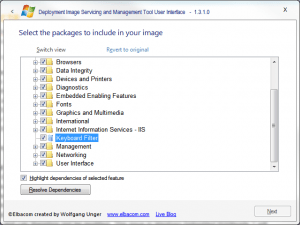
Leider sind in der POSReady 7 CTP beide Boot-Umgebungen enthalten, was dazu führt, dass DISMUI einen Konflikt zwischen diesen beiden Funktionspaketen anzeigt. Der Grund dafür ist, dass nur eine Boot-Umgebung im Image enthalten sein darf, da sie im Basis-Image als Konflikt markiert sind. Um dieses Problem zu beheben, entfernen Sie die Komponente "Windows Boot Environment" aus der Distributionsfreigabe. Dazu löschen Sie einfach die Datei "winemb-bootenv.cab" aus dem Ordner DS\Packages\FeaturePack. Danach zeigt DISMUI nur noch die "Enhanced Write Filter Boot Environment" an und es wird keine Kollision mehr angezeigt, da die kollidierende Komponente nicht mehr vorhanden ist und daher nicht mehr verändert werden kann.
