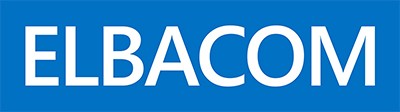Windows Server 2008 allows you to brand the OOBE and Server Manager.
To brand both you can use the following:
- Install the x64 Compiler for Visual Studio 2008
- Run Visual Studio 2008
- Create a Visual C++ / Win32 Project
- Select DLL
- Click Finish
- Create a new Resource
- Add a String Table Resource
- Enter all the needed texts for you branding
- Add a Bitmap to your resources
- Open the Project Properties
- Open Configuration Manager
- Select Release and Click New in the Platform dropdown
- Select x64 as Platform
- Click OK
- Click OK
- Compile the project
- Copy the output file to the target system into the Windows\system32 directory.
- Use the following XML sample and adapt the filename to your dll filename:
<?xml version=“1.0″ encoding=“utf-8″ ?>
<ServerUIExtension ResourceDllPath=“%SystemRoot%\system32\OOBERes.dll“>
<Extension Name=“InitConfig“ HeaderTitleId=“101″ HeaderDescriptionId=“101″>
<Section Id=“1″>
<Task Id=“TimeZone“ Hide=“true“ />
</Section>
<Section TitleId=“106″ BrandingImageId=“#102″>
<Task Url=“https://www.elbacom.com“ LinkId=“102″ ToolTipId=“103″ />
<Task LinkId=“104″ Command=“notepad.exe“ ToolTipId=“105″ StatusLabelId=“105″ />
</Section>
</Extension>
<Extension Name=“ServerManagerHome“ HeaderTitleId=“101″ HeaderDescriptionId=“101″>
<Section TitleId=“106″>
<Task Url=“https://www.elbacom.com“ LinkId=“102″ ToolTipId=“103″ />
<Task LinkId=“104″ Command=“notepad.exe“ ToolTipId=“105″ StatusLabelId=“105″ />
</Section>
</Extension>
<Extension Name=“FileServerRole“ HeaderTitleId=“101″ HeaderDescriptionId=“101″>
<Section TitleId=“101″>
<Task LinkId=“107″ Command=“mmc.exe“ ToolTipId=“107″ StatusLabelId=“107″ />
<Task Url=“https://www.elbacom.com“ LinkId=“102″ ToolTipId=“103″ />
</Section>
</Extension>
</ServerUIExtension> - Copy the XML file to the Windows\system32 directory
- Open regedit and navigate to the following registry key:
- Enter the full path to the XML file as value (e.g.: C:\\Windows\\system32\\Branding.xml)
- Close all OOBE and Server Managers
- Start OOBE or Server Manager
- If the Branding has been applied you are done – if not see check the log file located in
C:\Users\<User>\AppData\Roaming\Microsoft\Windows\ServerManager
Possible Error codes:
Failed to load Extensible resources. The resource dll C:\Windows\system32\OOBERes.dll could not be loaded. Last error = 193
The dll is not compiled for the target systems architecture. e.g. Windows is x64 and the dll is x86
Solution: Compile the dll according the systems architecture
Failed to load Extensible resources. The resource dll C:\Windows\system32\OOBERes.dll could not be loaded. Last error = 14001
The dll needs additional dependencies. e.g. it has been compiled using VS2008.
Solution: Install the VC9 Redistributable package. If this does not resolve the issue check dependencies using Dependency Walker.
A video showing the whole branding process: