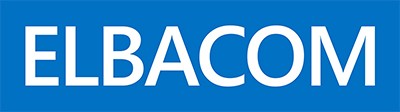Windows Embedded Standard 7 supports booting from a VHD file. Installing the OS into a VHD can be very easy.
- Boot IBW (Image Building Wizard)
- Before starting the setup process press Shift+F10
- Run diskpart
- Type in the following commands
in this sample the file is located on drive C:
with the filename win7emb.vhd
and a size of 5GB
create vdisk file=C:\win7emb.vhd maximum=5210 type=fixed
select vdisk file=C:\win7emb.vhd
attach vdisk
exit
- Start the setup and create the configuration you need
- IMPORTANT: VHD Boot needs the following component
System Services
– File System
– – Advanced File System
- Finish the setup
IBW will now install the OS into the VHD file and setup the correct boot settings.
If you receive a BSOD with error code 0X00000012F then check if you have included the Advanced File System component!
The video below will show you the installation process on a VHD.