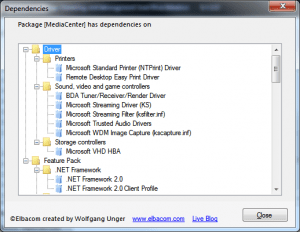The new version introduces a new feature to display all the dependencies of a selected Feature Package. This will help you to find out why certain components are pulled into the image.
Show Dependencies
To display the dependencies just double click on a Feature Package or select it and click “Show dependencies”.
The following dialog will display all Feature Packages that are needed by the selected Feature Package.
DISMUI will also try to load Driver Packages from the Distribution Share to display them properly in the dialog.
If a dependency could not be located it will be displayed in the “Not Found” section.
Additional fixes
- Checks if the WiX dependencies are located in the DISMUI directory.
See here for more information - The POSReady 7 (CTP) Distribution Share and all other flat Distribution Shares will now work with the tool.
No additional changes to the DS are required anymore. - Minor fixes