DISMUI can be used as an easy to use replacement for the DISM command line. Since version 1.4.1 DISMUI also support POSReady 7.
Why should I use DISMUI instead of DISM?
- DISMUI takes care of dependencies which means that if you add a new feature DISMUI will also include other needed feature packages automatically.
- DISMUI checks for conflicts which means that you cannot destroy your image by adding a component that conflicts with another.
- DISMUI checks for minimum image requirements which means that you cannot remove features that are needed by the system.
- DISMUI reapplies installed languages packages automatically. This is needed after each change – otherwise you could add an application that has no language strings included and therefore does not display any texts!
Using DISMUI
To modify your POSReady 7 image just insert the POSReady 7 DVD containing the Distribution Share (DS) and launch DISMUI.
The tool will show you immediately which features are currently installed on the system.
If you uncheck a feature it will be removed from the system.
Adding Feature Packages the right way
Please note that Microsoft only supports adding features to the system when it is offline.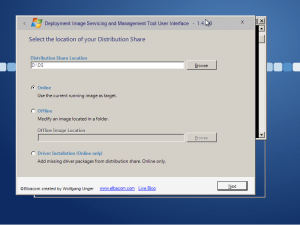
This means that you should boot from the POSReady 7 setup DVD and add features from there while the image is not running.
You can also use DISMUI there however since DISMUI needs the .NET Framework to run you will need to do additional preparation work once.
Creating a portable version of DISMUI
I have already described how to make DISMUI portable using the open source implementation of .NET called Mono. Here is an adapted guide especially for POSReady 7:
- Go to http://www.go-mono.com/mono-downloads/download.html and download the Windows version.
- Run the downloaded setup file on a development machine.
- Copy the installation folder containing the Mono Framework to a USB drive.
- Download the newest version of DISMUI (1.4.1 or newer)
- Copy DISMUI to a USB drive
- Create a batchfile or shortcut to run the following command
“MonoDirectory”\bin\mono “DISMUIDirectory\DISMUI.exe”
Using portable DISMUI from within the POSReady 7 setup
You can now use the USB key containing DISMUI and Mono to run the tool within the POSReady 7 setup environment.
For this boot you POSReady 7 setup DVD and press Shift+F10 at any time.
Navigate to your USB key and launch the previously created batchfile or shortcut.
Within DISMUI select the “Offline” option and enter the path to your POSReady 7 image.
Now you can add features easily by just following the wizard.


